![[small picture of show_olog dialog]](../images/show_olog_small.png)
![[small picture of show_olog dialog]](../images/show_olog_small.png)
All files that have been transmitted by the AFD, can be viewed with the help of this dialog (see Output Log). However, only those files will be shown where the option no log output was NOT set. This option is commonly used to reduce the overhead caused by logging. Since the output log can be very extensive, there are lots of possibility to reduce the search time by filling in some of the following values:
![[closeup of selection part]](../images/show_olog_selection.gif)
| 1 | Enter the start and end time of the search. If no value is entered it will always take the earliest or latest entries it finds. There are two time forms. One is the absolute and the other is the relative time format. The following absolute forms are possible: MMDDhhmm, DDhhmm and hhmm (MM = month [01-12], DD = day [01-31], hh = hour [00 - 23], mm = minute [00 - 59]). The relative form always starts with a hyphen '-' and has the following format: -DDhhmm, -hhmm or -mm. |
| 2 | When set the output log will be shown continuously, ie. if new entries come they will be shown live as they come in. |
| 3 | Shows the current date and time in the following format: DD.MM.YYYY hh:mm |
| 4 | Enter a file name. The name may have any number of the two following wild cards: * and ?. If no file name or wild card is entered it will always search for all file names. |
| 5 | Here it is possible to enter the length/size of a file. If a < or a > sign is put before the size value, it will search for files less then or greater then the given size. |
| 6 | The source directory where the AFD has picked up the file. Even here it is possible to enter wild cards. |
| 7 | Here you can enter a remote host name and only files that where send to this host will be shown. It is also possible to enter more then one host, by separating the hosts with a comma. Wild cards can also be used. When using the syntax <user>@< hostname> it is possible to narrow down the search to a specific user on that host. |
| 8 | Here it is possible to select by the protocol they where transmitted. |
| 9 | These toggle buttons allow the user to toggle between different length of the file name in the list box. The short one is useful when printing on A4 paper. |
| 10 | File names displayed will be those before being send ie. local. When pressed they will be shown how they where stored on the remote side. |
It is not necessary to fill in any values, however then the search might take a very long time for it to finish, depending on how long and how many log files there are. While the dialog is searching for data, the function of the search button changes into a stop button, enabling the user to interrupt the search. This button and the slider of the list widget are the only buttons that are active during a search. Thus, the user can search in the list widget by using the slider, while the dialog is still searching. Once a search is interrupted, the search will always start from the beginning.
Here follows a short description of the list widgets and the meaning of each item:
![[closeup of the list field]](../images/output_log_list.gif)
| Date | The date in the following format: MM.DD. where MM is the month (01-12) and DD is the day of the month (01-31). |
| Time | The time in the following format: hh:mm:ss where hh is the hour (00-23), mm is the minute (00-59) and ss is the second (00-59). |
| File name | The file name as it was distributed. |
| Hostname | The host name of the remote host. |
| Type | The protocol with which this file was distributed. Currently there are three protocols: FTP, SMTP and LOC. |
| File size | The size of the distributed file in bytes. |
| TT | Transfer time. This is the time taken for this file to be transmitted. |
| A | Archive flag. If there is a Y it means that this file has been archived. When the archive time is reached this file will be deleted and will then have the status D. If it was not archived you will find an N here. |
When the file name is longer then it is shown in the list widget it is still possible to view it by using the 'AFD info click'. This is done by pressing the right mouse button while the cursor is over the wanted item in the list widget. The following window will pop up:
![[picture of info dialog]](../images/show_olog_info.png)
As shown, this window also shows what the entry in the DIR_CONFIG looked like when this file was send. Thus it is always possible for the AFD system administrator to see with what options the files are distributed, regardless how many changes there where in the DIR_CONFIG file.
Right under the list widget is a summary line which looks as follows:
![[summary line]](../images/output_log_summary.gif)
| 1 | The time in days from the first entry found to the last entry in the list. |
| 2 | The rest time in hours, minutes and seconds. |
| 3 | The total number of files found. |
| 4 | The average transfer rate. This is calculated from the values found in 6 and 7. |
| 5 | The average number of files transmitted. This is calculated from the values found in 1, 2 and 3. |
| 6 | Total number of bytes transferred. |
| 7 | Total time used for transferring the files. |
Under the summary line follows a status line showing the current status, here how long it took for the search:
![[closeup of the status line]](../images/show_xlog_status.png)
At the bottom is a line with up to six (depending on user permissions) buttons which have the following meaning:
![[closeup of the button line]](../images/show_olog_button_line.gif)
| Search | Pressing this button will start the search. During the search the name of the button will change to Stop. Pressing this will interrupt the search and the button will be renamed to Search again. Pressing search again will start the search from the beginning and not where it was when it was interrupted. | |
| View | Depending on what is configured in AFD_CONFIG, this will show the image or the content of the dialog. By default when nothing is configured it will show the content of the file as shown on the right side. See VIEW_DATA_PROG for more details on how to set this to use other programs to view the data. Only data that is in the archive can be viewed. | 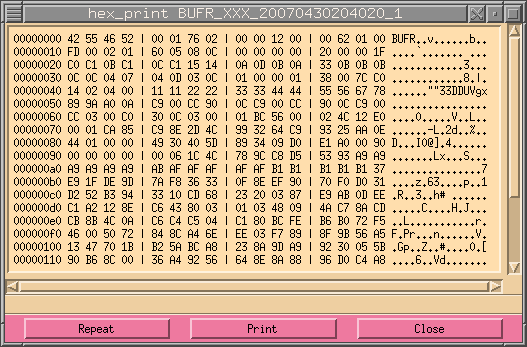 |
| Resend | The selected files will be resend if they are in the local archive. | |
| Send | This will popup the xsend_file dialog which will allow you to send the selected files to some other destination if the selected files are in local archive. | 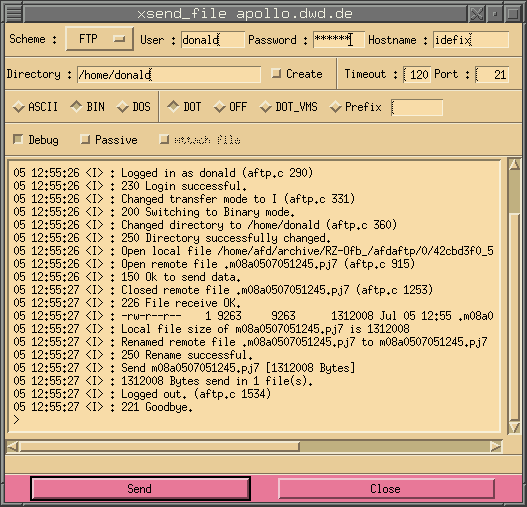 |
| This will popup another dialog which can be used to print what is shown to a separate file, send it in a mail to someone or print it to a printer. The Range field allows to specify what will be printed, either what has been selected or everything. | 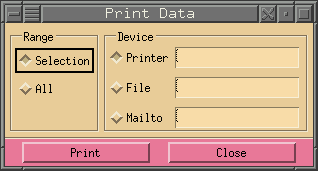 |
|
| Close | Closes this dialog. |
|
Copyright © 1997 - 2009 by H.Kiehl Holger.Kiehl@dwd.de Last updated: 25.11.2009 |
![[red dot]](../images/reddot.gif) Index Index |
![[red dot]](../images/reddot.gif) Home Home |